7. Configure the OS to your liking and restart if prompted.
8. Once landed on this boring black and white screen go typeto see if your eth0 is present - if not typeCode:ifconfigto get an IP address.Code:ifup eth0
9. Once you know the IP address go start SecureCRT and connect to your server.
10. Now type the necessary commands to install PostGreSQL and all needed assets:
Note: To paste in SecureCRT use Shift+ Insert. Also accept all questions if asked.
To install PostGreSQL
1.2.Code:yum install http://yum.postgresql.org/9.3/redhat/rhel-6-x86_64/pgdg-centos93-9.3-1.noarch.rpmNote: You can install any version of PostGreSQL as long as it's not going below 9.x.Code:yum install postgresql93-server postgresql93-contrib
...now back to the steps
11. Open up WinSCP and connect to your server and navigate to your root folder.
From there chmod the folder by right clicking the folder and properties. Change the permission to 777.
12. Navigate to var/lib/psql/9.3/data and find pg_hba.conf and postgresql.conf and open them up.
In pga_hba.conf find and edit according to your needs:Note: 0.0.0.0 means all IP's are accepted. To limit it set it to your IP following withCode:# TYPE DATABASE USER ADDRESS METHOD # "local" is for Unix domain socket connections only local all all peer # IPv4 local connections: host all all 0.0.0.0/0 md5 # IPv6 local connections: host all all ::1/128 ident.Code:/32
Now to postgresql.conf:
Remove the hash tag ofand edit it to:Code:#listen_addresseslike so:Code:listen_addresses='*'...save them both and typeCode:#------------------------------------------------------------------------------ # CONNECTIONS AND AUTHENTICATION #------------------------------------------------------------------------------ # - Connection Settings - listen_addresses = '*' # what IP address(es) to listen on;andCode:service postgresql-9.3 initdbafterwards.Code:service postgresql-9.3 start
13. Back to Winscp, copy all the server files in a directory inand make sure to give it a permission of 777. Right click on the folder and write 777 in the octal textbox otherwise typeCode:/rootin SecureCRT. -R means recursive which sets all the files's permission underneath the folder of root to 777.Code:chmod /root 777 -R
Time to create a database user
14. Go back to SecureCRT and typeto create a new PostGreSQL super user. It's not required as you can use the default user "postgres". It's up to you. Just make sure to set a password. Do so by typingCode:sudo -u postgres createuser --superuser <username>. You must remember to use the ' in the password to let it know it's a string.Code:alter user <username> password '<password>';
15. Now typethenCode:su postgreswhen the 'bash' comes.Code:psql
16. Create the necessary databases and give them a name of your choice. To create a database type. You must end a PostGreSQL command with a ';' otherwise nothing will happen. To import a SQL first connect to the database by typingCode:create database <database name> encoding 'SQL_ASCII' template template0;then\c <database>.\i '<path to file>';
Caution: You must have the encoding in order to make the database read chinese letters otherwise the server won't let you in. The encoding is case-sensitive as well so make sure you type it as shown. Template is making sure that you can use a custom template of the database creation. Template0 means custom. No further explanation from here.
17. Once done go to Navicat and open up the game- and login server database.
In the game server database find the 'serverstatus' table and edit the IP's to your server's. Do so as well with login server database's 'worlds' table.
18. Open up the start file and replace the paths accordingly so they match yours.
19. Start your server by typingand you're done!Code:./start

사이트 로그인

 커뮤니티
커뮤니티 검색
검색 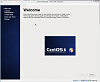



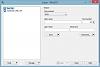

 페이지뷰
페이지뷰 전체메뉴
전체메뉴